Engagement monitor enables you to track the latest customers’ conversations from the last 24 hours and filter these conversations. Supervisors can use this feature to check daily updates or monitor agents.
In this article, we will show you how to use the Engagement Monitor.
On the left menu of your workspace, click Supervisor Hub > Realtime Monitor. You can filter customers’ conversations by Agent, Tags, Channel, Queue, Handover Status, Customer name.
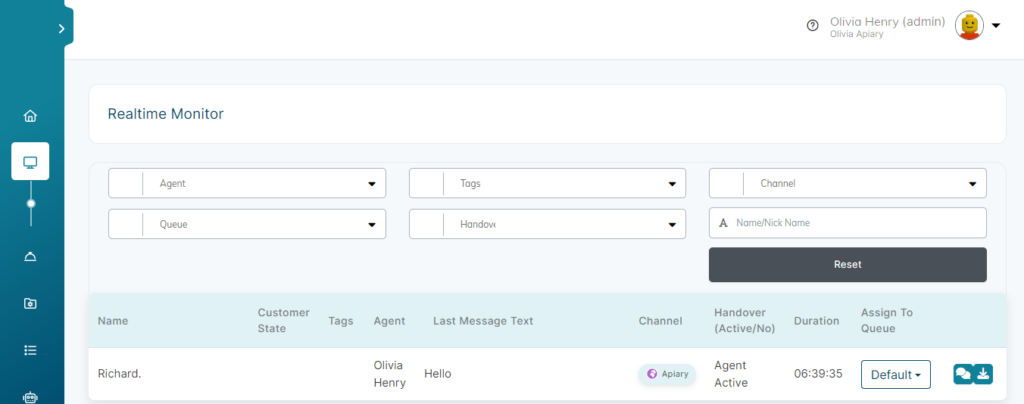
Using Investigation Mode
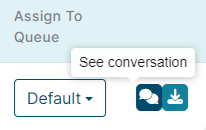
Investigation Mode enables you to see customers’ whole historical conversation on Unified Inbox.
To use investigation mode:
- Click on See Conversation Icon.
- It will direct you to the Unified Inbox to see the customer’s conversation.
ℹ️ To go back to the “Engagement Monitor” page, click the Go Back To Monitor Page button.
ℹ️ To exit Investigation Mode & keep using Unified Inbox, click the Exit Investigation Mode button.
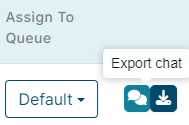
How to Export Any Conversation
To export and download a text file of any customer’s conversation:
- Click on Export Chat icon.
- Type the name of the file.
- Click on Save button.